|

CTR-Rcvr and the original CTR-BlueAir controlling the
PCR1000
CTR-Rcvr allows you to control the Icom PCR1000
computer controlled
wideband receiver. It is similar to CTR-Remote in
operation and appearance and supports
serial, Bluetooth, TCP/IP, and Wi-Fi connections. It includes advanced features such as
adjustable filters, DTMF
decoding, remote volume, squelch, IF Shift and DSP control, and a
bandscope. You can change bands, frequencies, list selections, and volume using
the hardware buttons on your Pocket PC.
Finally, you can take your PCR1000 mobile/portable without lugging along a notebook
PC! Mount your PCR1000 out of sight, connect an antenna, a small FM transmitter
to the external speaker jack (so you can use your car's audio system), and
CTR-BlueLync to the serial port and your ready to
roll.
For a description of the basic program operation, refer to the
CTR-Remote page.
Having problems getting
CTR-Rcvr to run on your Pocket PC?
Click here for the
solution.
CTR-Rcvr Features

Control tab
CTR-Rcvr has all of the features of CTR-Remote, (click
here to review them) plus a few additional features specifically for the
PCR1000.
A filter list
allows you to choose from the available band-pass filters in the radio. The four bars
to the right of the filter list box provide information on the settings of the
volume, squelch, IF shift, and DSP software controls.
To change these settings, click the Lev tab.

"Car radio buttons" give you instant access to up to 12 favorite frequencies at the
touch of a button.
To toggle the button bar on/off, click the blue Btn button next to the
Lock button.
The button bar holds holds six frequencies and modes for each VFO. Clicking a button
twice toggles between the VFO-A and VFO-B assignments for that button.
To save the current frequency to a button, click the top-left
corner of the button.
To edit the current button assignment, click the bottom-right
corner of the button.
Level tab

The Lev display contains slider controls that control the volume,
squelch, IF shift, and DSP features of the radio.
Volume and Squelch are self-explanatory. The IF Shift
control is only active in LSB, USB, and CW modes. This control
allows you to shift the IF bandpass of the radio to reduce interference. The
Center button brings the control back to its zero-offset position.
If your PCR1000 has the DSP option, check the On checkbox below the
DSP control to activate it. Once active, you can enable the auto-notch
feature to filter out a steady tone and adjust the amount of noise filtering
provided by the DSP board.
Check DTMF to enable DTMF decoding. DTMF digits will be displayed in
the text box next to the control. To clear the text box, uncheck then recheck
the DTMF box.
AGC, ATTenuator, Noise Blanker, and AFC can also be selected on
this display. The AFC control only works on FM/15 kHz.
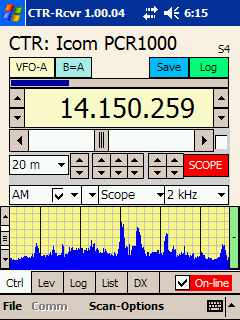 Bandscope Bandscope
CTR-Rcvr also includes a basic bandscope. To enable the bandscope, select
Scope in the Scan Type list then click the Scan button. Its
label will change to SCOPE and the bandscope will be displayed at the
bottom of the Ctrl display.
The scope's resolution is set by the Frequency Step control (1 kHz in
this example). Higher frequency steps provide faster scope updating but lower
resolution. The scope has a nominal bandwidth of 400 kHz at settings of 1 kHz
and above. The bandwidth is approximately 10 kHz at 100 Hz step and 1000 Hz at
10 Hz step.
The Bandscope Sensitivity is adjusted with the vertical scroll bar at the left of the
scope and allows you to decrease the scope's sensitivity to display strong signals.
Clicking the green [-] button to the right of the scope turns on Max Hold
mode. This mode will capture and hold the
maximum level at each step, great for long-term band monitoring. To turn if off,
click the button again.
Clicking on a signal on the scope display instantly moves you to that frequency.
To close the bandscope, click the SCOPE (Scan) button.
NOTE: The bandscope does not work in USB, LSB, or CW
modes. When you enable the scope in one of these modes, the mode will shift to
AM. Turning the scope off will return you to the original demodulation mode.
|