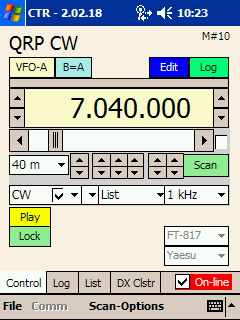If you experience problems connecting to your CTR-BlueLync device or to your
radio, check our Hardware Trouble page for
helpful hints.
1. Verify that your radio and the interface are setup with the same baud rate.
NOTE: Many radios allow you to change the baud rate. Make sure that the
baud selected in your CTR program matches that selected on your radio.
2. Plug the interface into your radio. If external power is required, connect
the external power source to the power jack provided on CTR-BlueLync. One LED should
flash indicating the interface has power and is listening for a connect request
(this LED is green on older BlueSMiRF modules and red on newer BlueSMiRF-Gold
modules).
NOTE: CTR-BlueLync devices use 2.1x5.5 MM
coaxial power jacks. They require between 5 and 16 VDC. The center pin is (+)
polarity.
3. On the Pocket PC, turn the Bluetooth radio on. This is usually done in the
Settings -> Connections -> Bluetooth menu.

4. Under the Accessibility tab, select the options below.

5. Under the Services tab, select the Serial Port service and
check all the Service Settings boxes.

6. Click the Advanced... button on
the Services tab and note the Outbound COM Port assignment.
This is the COM port you will select in your CTR program to
connect to the CTR-BlueLync interface. If you always want to connect to a
single device, uncheck the Default option box.

7. In CTR Comm menu, select the
Outbound COM Port shown in the Bluetooth Settings window above. The
Baud rate set here must match the radio's baud rate.

8. Click the On-line checkbox in your CTR program.
The Bluetooth Connection Wizard should open as shown below. Your display
will have shortcuts on your device, if any. If your CTR-BlueLync interface is not shown, click the Refresh button at the
bottom of the display (next to the View menu).

9. Click on the icon for your interface. If the Bluetooth Authentication window appears,
enter the word default in the passkey box and click the OK button.
NOTE: You only need to authenticate the connection once. This creates a
paired device relationship between you Pocket PC's
Bluetooth interface and the CTR-BlueLync
interface.
10. If everything is running correctly, the other LED on the interface should
light solid and you will be returned to your CTR program (this LED is red on
older BlueSMiRF modules and green on newer BlueSMiRF-Gold modules). The
display will update showing the current frequency and mode of the radio and
additional control buttons will be visible.